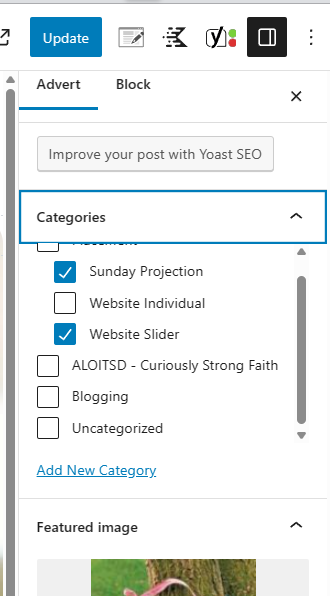Decide if you want the advert to have the image on the right or left side and clone the correct template under Advert section.

Hover over the cloned advert and click on the Edit button.
Change the Title and the Event details.

Delete the links that you don’t need. The modal link is for an internal pop-up form and the Sign Up Link is for an external link like Sign Up Genious.

Click on ‘Sign Up Link’ button.
Click on ‘Link’ button in the toolbar.
Click on ‘Pencil’ next to the old link.

Click on the blue ‘X’ to delete the old link.
Paste in the new link.|
Click on the ‘Return’ Arrow to save the new link.

Click on ‘Sign Up Modal’ button.
Click on ‘Show Modal Content’ button below ‘Sign Up Modal’ button.

Click anywhere on the current form.
In the right hand column under Form(Adv), General change the Form dropdown to the form you want.

This image and text is what is used to create the content for the SOCIAL LINKS.
Click on Advert in right hand column.
Delete the current image and Set a new featured image.
The best size for this featured image 1200 by 600 px.
The title of the advert will automatically appear.
For the excerpt add the date and time or other information.

Add the advert to the Homepage and the Adverts page.
The Adverts page is what is used for Sunday service projection.

In the right hand column under Advert – Categories, select where you want the adverts to show up.
The website categories are on the home page. Individuals show up first and then the slider.
NOTE: Items will show up by most recent publish date. If you need an advert to show up first adjust the publish date to today.